Introduction to iPad Drawing Apps
Student we often use drawing apps with iPad pro with apple pencil. iPad drawing apps have become incredibly popular among artists, illustrators, and creatives. The power and versatility of modern iPads, combined with the precision of the Apple Pencil, have transformed the digital art scene. iPads offer high-resolution displays and advanced graphics capabilities, providing a smooth and responsive drawing experience, even for intricate designs.
This blog post compares the top 3 iPad drawing apps, each offering unique features tailored to different artistic needs. Whether you’re a professional or a beginner, this guide will help you choose the app that best suits your creative process. Let’s dive into the world of iPad drawing apps.
Procreate
Procreate stands out as one of the most comprehensive iPad drawing apps available today, highly favored by both professional artists and hobbyists. Its key features include a vast array of brushes, advanced layering, and customizable opacity and blend modes. Users appreciate Procreate’s intuitive interface, making it easy for newcomers to jump in while offering depth for seasoned artists. The app boasts impressive performance, with real-time responsiveness that ensures a smooth drawing experience even on high-resolution canvases.

A significant strength of Procreate is its specialized tools, such as QuickShape for perfecting geometric shapes and the ability to create custom brushes. Feedback is overwhelmingly positive, with testimonials often highlighting the app’s reliability and ability to produce industry-standard artwork. A potential weakness noted by some users is its steep learning curve for absolute beginners, compounded by the vast range of options that can initially appear overwhelming.
Overview: One of the most popular drawing apps for iPad, widely used by both professionals and hobbyists.
User Interface: Intuitive and user-friendly, designed to maximize screen space for drawing.
Key Features:
- Extensive brush library with customizable brushes.
- Layering system with blend modes.
- Advanced features like animation assist, perspective guides, and text tools.
- Supports high-resolution canvases and large file formats.
Pros:
- Highly responsive and smooth drawing experience.
- Regular updates with new features.
- One-time purchase with no subscription fee.
Cons:
- Limited vector support.
- Some advanced features may have a learning curve.
Best For: Artists looking for a robust and versatile drawing tool.
Affinity Designer
Affinity Designer is a versatile app that caters to digital artists with its comprehensive mix of vector and raster tools. Key features include unlimited artboards, advanced typography tools, and real-time performance, ensuring efficient handling of complex projects. The app also offers seamless file compatibility with desktop versions, enhancing cross-platform workflows.
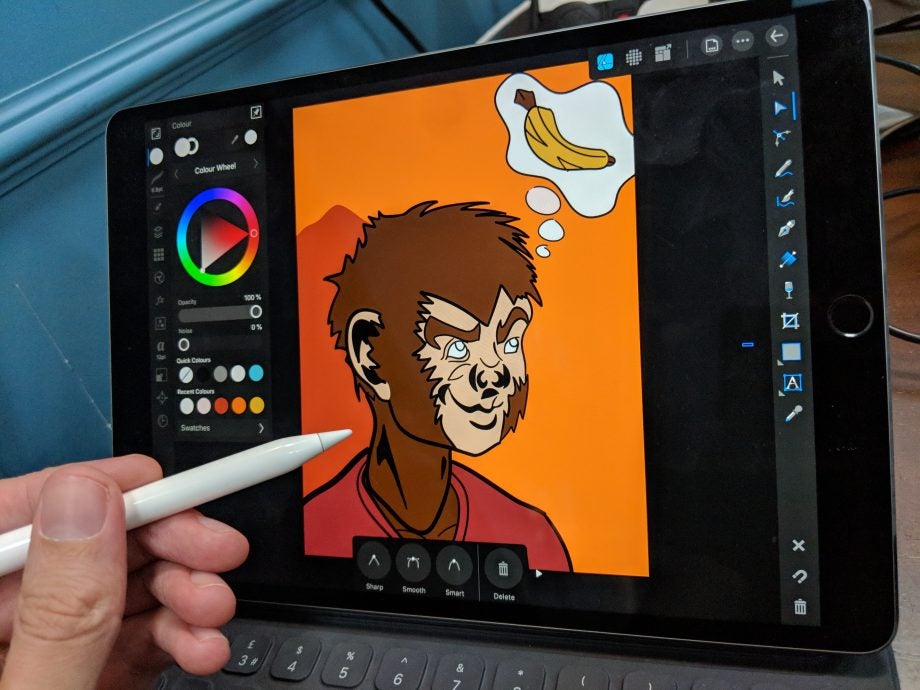
- Affinity Designer (iOS) Courtesy: trustreviews
Feedback generally praises Affinity Designer for its affordability and powerful capabilities often found in more expensive software. Users particularly value the application’s stability and the professional quality of its outputs. However, some beginners report a steep learning curve associated with mastering its advanced features. Despite this, it remains a highly recommended app for artists seeking a robust solution for both graphic design and illustration.
Overview: A powerful vector graphic design app with raster capabilities, making it suitable for both vector and pixel art.User Interface: Clean, professional, and customizable, but may feel complex for beginners.Key Features:
- Dual environment: vector and raster tools within the same workspace.
- Precision tools like pen, shape, and text.
- Supports artboards for multi-page projects.
- Advanced typography tools.
Pros:
- Ideal for vector-based illustrations and designs.
- One-time purchase with no subscription.
- High level of control and precision.
Cons:
- Steeper learning curve for beginners.
- Lacks some of the more intuitive features found in Procreate.
Best For: Designers and illustrators focused on vector work with occasional raster needs.
Autodesk SketchBook
Autodesk SketchBook is recognized for its simplicity and ease of use, making it a popular choice among both beginners and professionals. Key features include an intuitive user interface, a wide range of brushes, and the ability to work with layers and blend modes. Its minimalist design ensures that the drawing process is not hindered by overly complex menus, catering to artists who prefer a straightforward approach.

Autodesk SketchBook Courtesy: youtube.com
The app performs efficiently on a variety of iPad models, offering smooth and responsive drawing capabilities. User testimonials frequently laud the app for its user-friendly design and accessibility. One notable critique, however, is the limited number of advanced features compared to other top-tier apps, which might be a drawback for professional users seeking more specialized tools.
Overview: A versatile drawing app that caters to both casual sketchers and professional artists.User Interface: Simple, minimalist, and user-friendly, with easy access to tools.Key Features:
- A wide variety of customizable brushes.
- Supports layers with blending modes.
- Predictive stroke for smoother lines.
- Ruler and symmetry tools for precise drawings.
Pros:
- Free to use with no ads or in-app purchases.
- Lightweight and easy to use for quick sketches or detailed work.
- Works well on older iPad models.
Cons:
- Limited compared to more feature-rich apps like Procreate.
- Lacks advanced tools like animation or perspective grids.
Best For: Artists who want a reliable, free drawing app for sketches and simple illustrations.
Conclusion and Recommendations
In this comparison of the top 3 iPad drawing apps, we’ve highlighted their features, performance, and usability. Each app offers something unique, catering to different user needs. Below is a concise analysis and recommendations for various users, helping you find the best fit for your artistic work.
For beginners, Procreate shines with its intuitive, easy-to-use interface. It’s a great starting point for those new to digital art, offering powerful tools that are easy to learn. The app also has extensive tutorials and a strong community, making it easier for beginners to progress.
If your focus is on vector illustration, Affinity Designer is the best choice. It offers advanced vector tools and precision that are unmatched, making it perfect for designers who need detailed control over their work.
For those looking for a budget-friendly option, Autodesk SketchBook is a fantastic free app that doesn’t skimp on features. It’s ideal for hobbyists or students who need a robust drawing tool without spending money.
Explore these apps to see which one suits your style and workflow best. Share your experiences and favorite apps in the comments—your insights are invaluable. Happy drawing!
Final Thoughts:
- Procreate is ideal for those looking for a comprehensive drawing tool with advanced features.
- Affinity Designer stands out for vector work and professional design.
- Autodesk SketchBook is a great free option with a solid set of tools.
Recommendation: Choose the app that best fits your specific needs and artistic style.